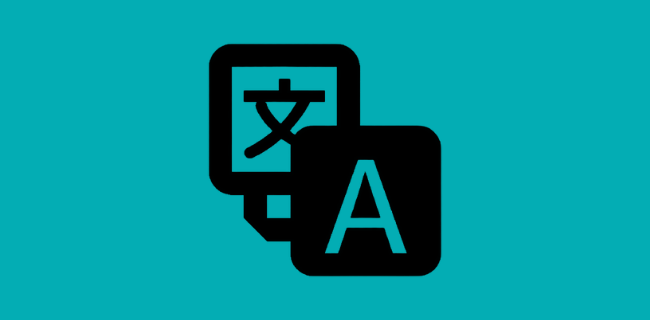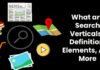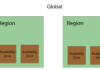If you’ve ever wanted to know how to translate Japanese from Image text, this article will guide you through the process. In this article, we’ll explain how to use a free online translation service, such as Yandex Translate, to convert Japanese text into English. There are a few steps involved in the process, and we’ll discuss them one by one. First, select the languages you want to translate from and to, and then drag the image file onto the browser.
Translate Japanese text from Image to English
If you’re wondering how to translate Japanese text from image to English, you’ve come to the right place. Thankfully, there are a number of ways to accomplish this task. Whether you want to use a separate translator application or a manual method, there are a few ways to successfully translate Japanese text. Here are some of the most common ways to do it. You can either use a separate translation application, or you can manually translate the Japanese text from an image.
The first method involves downloading an OCR (Optical Character Recognition) software program. These programs allow you to extract Japanese text from scanned documents, images, and other files. Once the text is extracted, you can edit it and format it for easier viewing or searching. You can even translate it into another language if you so desire. One of the easiest ways to translate Japanese text from image to English is to use your smartphone. Google Translate has an OCR option, so you can use it to translate documents.
Another option is to use an app that allows you to hover your smartphone over the text. This method is particularly useful if you’re learning the language. The app will offer translations of sentences and paragraphs from images. However, the app will not work with handwritten text unless it is very legible. Fortunately, this method works offline and is free. But before downloading a translation app, be sure to check the language’s support and requirements before making the purchase.
1.Google Translate on your smartphone Android/IOS
If you are traveling to a foreign country and aren’t sure how to read the written word, you can use Google Translate on your Android or iPhone. You can scan a text and choose a translation, or you can select all the text to be translated. In both cases, the translated text will overwrite the original text. The app can also translate pdf files. Once installed, you can use Google Translate on your Android or iPhone right from the Google app.
Once installed, open the Google Translate app on your Android or iOS smartphone and go to the settings screen. You should see the language that the app supports in the drop-down menu. Now, choose the language you wish to translate into. When you start speaking a foreign language, Google will detect the language and display an interpretation in the other language. You can then hand the device to the other person and speak in the other language. The translation will appear in a blue box on the screen.
If you want to translate text on the fly, there are a few steps you can take. One way is to copy and paste the text into Google Translate. This is a good way to use the app with a small amount of text. The app works well for text that is about to be sent to a different location. However, the translation isn’t as accurate. The app is available on Android 4.2 and iOS 5.0 and is compatible with all languages.
2.Yandex Translate
You can use Yandex Translate to translate Japanese from image text to English. This free online translation tool offers Optical Character Recognition (OCR) support. The translation process is lightning fast and provides accurate results. To use Yandex Translate, simply select the input language and image file and drag and drop it into the translation box. Click “OK”.
In-browser text translators have been available for some time, but only translate the text that is written on a webpage. They also cannot translate text embedded in images, which is why users need to install special browser extensions or copy and paste the text into editable format. Yandex’s new feature enables users to translate any image in a webpage by double-clicking it and then selecting “Translate.”
If you want to use the Yandex Translate Japanese From Image tool on your smartphone, simply select “Extract text” from the menu. After the translation is done, you will need to paste the Japanese text into a separate translator application. A smartphone or tablet is a great tool for this task, and Google Translate has OCR capability. With this tool, you can translate Japanese text from an image in just a few minutes.
3.EasyScreenOCR Online
If you’re looking for an online tool that can translate Japanese from image, you should check out EasyScreenOCR. Its advanced OCR technology recognizes over 100 different languages, including Japanese. It also has a hotkey system for creating custom shortcuts to the OCR process. It can also recognize handwriting or whiteboard text. The user interface allows you to set recognition languages, edit the OCR results, and share them. The software is free to download and install. You can set the OCR preferences to recognize several languages, including Japanese. You can save the resulting image as an image or PDF.
The EASYSCREENOCR online application works with any computer and can convert Japanese text into any language. This free tool can be used by both Mac and PC users. Its advanced logic makes it a powerful tool for translating images and text. You can also translate Japanese from image with the Yandex translator, which uses your browser as an input language and output language. This service is useful for translating Japanese to English.
You can download and install EasyScreenOCR online for free. Once you install it on your Mac or PC, you can start translating Japanese text from image. The tool works fast and produces accurate results. You can even translate Japanese from image to English and vice versa. This app is great for people who want to learn Japanese or translate Japanese documents. If you’re looking for a free OCR tool, EasyScreenOCR is an excellent choice.
4.EasyScreenOCR App
With the right software and tools, you can easily translate Japanese from image text. A good example is EasyScreenOCR App, which can be used to capture a screenshot and translate Japanese from image text. This app uses advanced logic to recognize text in a variety of languages. You can select your language and input the text or image in either Japanese or English. It’s a lightning-fast process, and the results are accurate.
It’s simple to use the EasyScreenOCR App to translate any text from an image. It works just like the web version, and has integrated advanced logic to recognize text and convert it to any language. Once you’ve downloaded the EasyScreenOCR App for Mac or Windows, you can configure its preferences. After installing the app, you can adjust the screenshot size and orientation, and even customize the recognition language.
Easy Screen OCR supports more than 100 languages. It recognizes more than 50 languages from images, including Japanese. It also allows you to translate whiteboard or blackboard texts and export them as.txt/.pdf files. You can also edit the results and save them locally. The app is free for 20 uses, and you can upgrade for unlimited usage for fifteen dollars. If you need a fast, reliable solution for your image translation needs, Easy Screen OCR is definitely the one to go for.
5.i20CR for Translation
If you’d like to get free Japanese translation from image files, you can use i2OCR. It’s an online Optical Character Recognition (OCR) software application that allows you to extract Japanese text from images and scanned documents. Once the text is extracted, you can easily edit, format, search, and translate it to your desired language. It supports many languages, including Japanese. You can use it to translate any Japanese document from image to text, such as a Japanese kanji.
Another good Optical Character Recognition tool for Japanese translation from image is i20CR. This tool supports several languages and offers unlimited uploads without registration. Unlike other free Optical Character Recognition (OCR) tools, i20CR requires you to verify your reCAPTCHA to access the Japanese translation. However, it is well worth it to get unlimited images and text from any source language for free.
Using i20CR to convert Japanese text from image is easy and fast. With advanced logic, this tool can recognize image text and automatically translate it to any language. This software also has a large database for different types of text, so you can use it on a variety of languages. With its patented technology, i20CR recognizes Japanese text in images and is capable of translating it into any language.
Wrapping up
As a translator, you’ll have several choices when it comes to how to wrap up a Japanese image translation. You can use a separate translator application, a manual translation, or both. Here are some tips for wrapping up a Japanese image translation. If you’re using a translator application, you can upload images to the service and upload them for translation. This way, your translator can quickly see the translation, and if necessary, change it as needed.