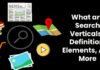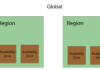We have to be honest: dealing with PDF files is a tedious and time-consuming job. But when you see your desktop space free from clutter, it can give you a sense of relief and can clear your mind. If you are looking for the step by step process on how to organize and optimize your files, then you came to the right place. Using GogoPDF, we will talk about its four best features and how you can use them simultaneously in any given scenario. Let’s start!
Merge your files
Be honest, how many files do you have on your computer? How often do you open each file? While saving your files for future use is a viable reason why you can’t delete them, having too many documents on your hard drive can affect the performance of your device. Use a merging tool to combine two or more PDFs into a single. Here is how to merge PDF files free from stress.
- Look for the Merge PDF tool on the GogoPDF website.
- Select the files that you want to combine into a single document. Of course, you may choose more than two files for this process.
- Once all the files are uploaded, make sure to organize and drag the files into your desired order of presentation. GogoPDF will automatically start the process of merging your files. This online converter guarantees the maximum conversion speed for every process that you do.
- Download your new file. You can now delete the files that you have combined from your computer to save some storage space and declutter your virtual workspace. GogoPDF will retain the quality of all files, and it is ensured that you won’t experience any data loss.
Compress your new file
Ready to take it to the next level? Here is another tool that you can use for your newly merged file. The main objective for compressing your file is to reduce file storage further. For example, GogoPDF can reduce up to 70% of your file’s original size. Don’t worry though, the online converter will not reduce the quality of your file. This tool is ideal to use, especially if you are going to upload the file to different websites. A lower file size means faster loading time when opening the file. Another pro of compressing your file is it makes it more compact and portable. You can easily attach the file to an email without encountering any errors. Here is the step by step process on how to compress your file.
- Similar to the earlier process, drag and drop your file to the GogoPDF’s compressor.
- Wait a few seconds for the file to upload.
- The online compressor will process your file right away. This website is one of the fastest resizing tools that you will ever encounter. It can process your files and reduce it to up to 144 dpi!
- Download your new file to your device. You can also upload it to your cloud storage.
Delete some pages
Now that you are done combining and compressing your files, it is time to go through the nitty-gritty. When merging files, there might be some pages that may seem unnecessary. In that case, you can delete it using GogoPDF. Removing those pages can save you time and effort when you are scrolling through the file. Unlike before, deleting pages is not as complicated as it sounds. Here is how you can remove them.
- Of course, you need to go to the Delete PDF Pages tool and wait for it to load.
- Upload the file that you want to edit.
- Once the file is on the server, choose the pages that you want to remove, then save the file when you are done.
- Download your new file! Another best thing about this website is that it has no file size limit. So even if you are dealing with hundreds of pages, GogoPDF can process them just fine.
Protect your file
Go for an extra mile when securing your PDF files. And by this, we mean encrypting your file with a password. Although the nature of PDFs is meant to be uneditable, you can never be too careful, especially with confidential files. This website provides 128-bit AES encryption for all your files. Prevent unauthorized access by following these steps.
- Go to the Protect PDF tool and select the file that you want to lock.
- Type the password. Make sure that it has the right mix of letters, symbols, and numbers.
- Download the encrypted file to your device. Now, you are the only one who has exclusive access to the file. Don’t forget to share the password if you are sharing the file with other people.
GogoPDF will be your next favorite website!
See how useful this website is when it comes to editing and managing your files? Aside from these four tools, you can also check GogoPDF’s other PDF features. All features are free of charge, and you can access it using any device. Visit this website today, and start organizing your virtual workspace!