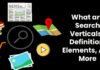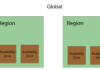If you are a young professional, giving presentations may already be part of your daily routine, especially if you have a direct relationship with your clients and customers or if you are managing a team. Furthermore, presentations have also become a staple necessity of events and talks since it is the best material to use as a visual aid.
For these types of scenarios, you may think that PowerPoint is always the best option for the file format to use. However, some presenters or speakers prefer to use a document. What they will do is to create the slide using a PowerPoint or any other slideshow software, then switch it to a PDF for the presentation. Why do they do that? Simply because PDF offers a lot of benefits that can be beneficial during a presentation. Here are some of them:
-
Availability of resources.
If you are converting PPT to PDF for your presentation, you would not need to worry about the availability of PowerPoint software on whichever computer you would need to use. One of the downsides of a slideshow or presentation software is its limited capabilities to only work on compatible software.
With PDF, you will not have that problem. PDF is a universal software that you can use on all operating systems such as Windows, Mac, and Linux, plus it is also accessible on mobile devices for both iOS and Android. If you are not going to use the same computer where you created the presentation, you might want to be ready. Furthermore, it also pays to be prepared just in case there will be software mishaps.
-
It has additional security.
Did you know that you can encrypt your PDF files with a password? Yes, you can. If you need to send a copy of your presentation to another user, and it contains some confidential information, you might want to make sure that only authorized recipients will be able to see it. With the help of the password protection feature in PDF, you can ensure that no external users will be able to access your content.
It is the same thing as well for presentations that were sent to the unintended recipient. We cannot, sometimes, avoid accidentally sending a confidential presentation to the wrong person. If you use a PDF file with password protection, you will have peace of mind.
-
Keeping the same format and layout.
As mentioned above, there are different types of slideshow and presentation software. Even PowerPoint that was created by Microsoft comes in different versions. Because of this, some functionalities will not be accessible. Try creating a slideshow using the latest MS PowerPoint and utilize some of the new templates, animations, and formatting. After that, save it in compatibility mode, then open it using an older version of MS PowerPoint. You will be surprised by some of the changes on your slides.
Moreover, the format of a slideshow presentation depends on the availability of resources on someone’s computer. For instance, you installed an elegant font, and you would want to use it on a presentation for a wedding client. You then send the PPT file to them, and to their surprise, it’s all in Arial — because they do not have the same font as your computer does. With PDF, you can retain all the layout and fonts of your file. You would not need to worry about ruining the style and formatting that you created.
-
Compressed file size with the same quality.
Since a PowerPoint presentation is expected to have tons of images, graphs, and tables in it, we cannot deny that it is usually saved as a large file. And as much as possible, you want to avoid compressing them to make sure that it will not look blurry or pixelated once you project them on a bigger screen. We all know how much a bad image can ruin a presentation, right?
With PDF, you would not need to worry about that. It can compress the file size without altering the quality of your entire presentation. The overall output will still be the same as what you see in your PowerPoint file. Furthermore, since the file size will be decreased, it will be easier for you to send them via email instead of using a third-party platform for sharing.
-
It is very convenient to use.
Converting from PPT to PDF is very easy. There are a lot of ways for you to do that. First, you can use the basic function of saving your presentation with a different file format. All you need to do is to open the PowerPoint file, click on the File menu and select Save As. Below the field where you need to enter the filename, you will see a dropdown menu to select the file extension.
The second is to use a convenient, free online PDF converter like PDFBear. With its high-technology features, you can convert all types of files to PDF in as fast as 2 minutes. Aside from that, PDFBear also offers other services such as splitting a PDF file, merging multiple PDF files, and signing your PDF document. Through these functions, you are sure to get the most of your PDF file.
What are you waiting for? Start converting your PPT to PDF files today using PDFBear!