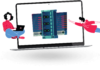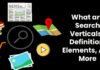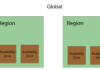There are many programs to customize Windows 10 . Some allow you to change the theme, others change restricted aspects of the operating system, others limit the monitoring, tracing or spying carried out by Microsoft and others delete applications that are installed by default. As we know, the new Redmond-based company operating system comes “from home” with a series of pre-installed applications. This is known as bloatware and more and more users are looking for safe ways to remove those applications. Today we bring you a new application.
It is not the first application that allows us to do this since we have Geek Uninstaller, O&O AppBuster or even the option to do it through Windows PowerShell. However, this application stands out for being opensource and for occupying only 100 Kilobytes when we extract it from the zip file that we can download from GitHub . At the time of publishing this news, the latest version available is Bloatbox 0.12.0 .
What can Bloatbox do?
This application has been developed by Mirinsoft , creator of some others like Debotnet or Spydish. In fact, Bloatbox was intended as a complement to the latter, but the creator saw no need to complicate it further and decided to launch it as a standalone application. The advantage of this application is that it is portable and does not require its installation, something that most advanced users usually like.
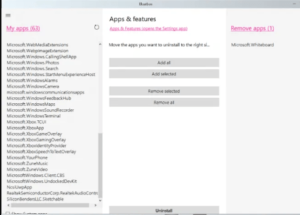
The application interface could not be simpler. This is divided into three columns . In the first we have all the applications installed in the system, either by default by Windows or that we have installed ourselves. In addition, in the lower area we are given the possibility of also seeing the system applications.
The central area allows us to add all the applications, add only the selected ones (something that we can also do one by one by double-clicking on their name), delete all the added ones or only the selected ones. Finally, in the third panel we have the applications that we intend to delete. In the lower area, the Uninstall or Unistall button awaits us .
First of all, recommend the use of the application only to the most experienced users since we can “break” some functionality of the system in case of uninstalling an application that we should not. Following that comes the second recommendation that passes by making a backup before making any changes.
In addition, it is advisable to carry out the process little by little and application by application to verify that everything continues to work. Finally, we may find the program to identify the application by the name that appears to us. Some are simple, like “Microsoft.MSPaint”, but we may have to search the Internet to find out which application is “MicrosoftWindows.Client.CBS”.